Playing games on a PC can be one of the most enjoyable experiences, offering best graphics and performance. However, even the best PCs need a little tweaking to run at their best. Whether you want smoother gameplay or more frames per second (FPS), here’s an easy guide on how to optimize your PC for gaming.
1. Update Your Drivers
Drivers are important software that helps your PC hardware work properly. Outdated drivers can cause lag, crashes, or poor performance.
- Graphics Card: Visit your GPU company’s website (NVIDIA, AMD, or Intel) and download the latest drivers.
Tools like NVIDIA GeForce Experience or AMD Radeon Software can automatically update drivers.
- Motherboard: Get updated drivers for sound, network, and chipset from your motherboard manufacturer.
- Windows Updates: Go to Settings > Windows Update to keep your operating system current.
2. Tweak In-Game Settings
Games let you adjust settings to improve performance. Finding the right balance can make a huge difference.
- Resolution: Lower it slightly if the game isn’t running smoothly.
- Graphics Quality: Medium or High settings work well without overloading your system.
- V-Sync: Turn it off for faster responses unless you notice screen tearing.
- Shadows & Post-Processing: Set these to Medium or Low to ease the GPU load.
3. Optimize Windows Settings
Your operating system affects gaming performance. A few tweaks can make a big difference.
- Game Mode: Go to Settings > Gaming > Game Mode and turn it on. It prioritizes gaming performance.
- Disable Background Apps: Stop unnecessary programs from running at startup by going to Settings > Apps > Startup and turning off irrelevant apps.
- Power Settings: Switch to High Performance mode in Control Panel > Power Options.
4. Consider Overclocking
Overclocking means running your hardware faster than its standard speed. It can boost performance but increases heat, so make sure you have a good cooling system.
- CPU: Use tools like Intel XTU or AMD Ryzen Master.
- GPU: MSI Afterburner is great for safely overclocking your graphics card.
- RAM: Enable XMP (Extreme Memory Profile) in the BIOS for better RAM performance.
Tip: Overclock slowly and monitor temperatures to avoid overheating
5. Upgrade Your Hardware
Sometimes, the best way to optimize your gaming is to upgrade key components.
- Graphics Card (GPU): If your games are laggy, upgrading your GPU can make a huge impact.
- RAM: Go for 16GB for modern gaming. If you have less, consider upgrading.
- SSD: Transfering your games to an SSD can significantly reduce load times compared to an HDD.
6. Keep Your PC Clean
Dust can block airflow and make your PC overheat, slowing it down.
Use compressed air to clean vents and fans.
Keep your setup in a well-ventilated space.
Regularly clean your keyboard, mouse, and screen for a better overall experience.
7. Use PC Optimization Tools
PC Optimization Software Tools can help you boost performance by managing resources and cleaning up unnecessary files.
- CCleaner: Clears junk files and fixes registry errors.
- Razer Cortex: Temporarily stops background processes for better gaming performance.
- MSI Afterburner: Monitors and tweaks your hardware settings.
8. Free Up Storage Space
A full hard drive can slow down your PC, so make sure you have enough free space.
Uninstall Unused Programs: Go to Control Panel > Programs and remove anything you don’t need.
Delete Temp Files: Use Disk Cleanup or Windows Storage Sense.
Use Your SSD Wisely: Install your favorite games on an SSD for faster load times.
9. Optimize Your Internet for Online Games
A slow connection can ruin multiplayer gaming. Fix lag and high ping with these tips:
- Use a wired Ethernet connection instead of Wi-Fi.
- Close apps like streaming services while gaming.
- Update your router’s firmware for better stability.
10. Do Regular Maintenance
Keeping your PC in good condition requires ongoing care.
- Check for Viruses: Run a good antivirus program regularly.
- Monitor Temps: Use tools like HWMonitor to keep track of heat levels.
- Backup Files: Protect important files in case of hardware failure.
Final Thoughts
Optimizing your PC for gaming doesn’t have to be hard. By updating drivers, tweaking settings, cleaning your hardware, and upgrading when necessary, you can enjoy smoother gameplay and better performance. Follow these steps, and you’ll get the most out of your gaming setup.
Happy gaming!

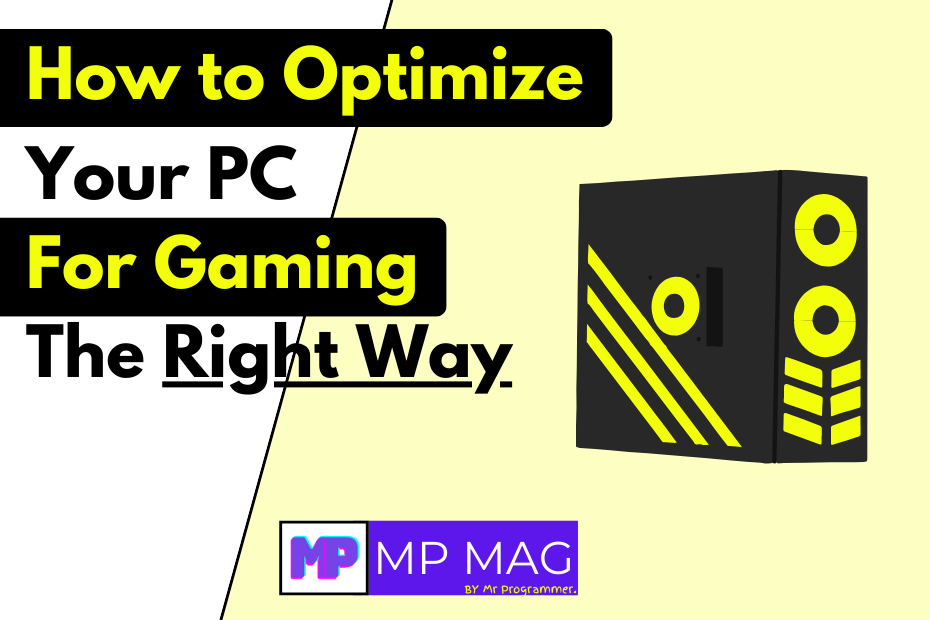

![How to Make the Most of OnePlus Red Rush Days Sale 2025 [Ultimate Guide]](https://mpmag.mrprogrammer.in/wp-content/uploads/2025/04/OnePlus-Red-Rush-Days-Sale-2025-300x169.png)

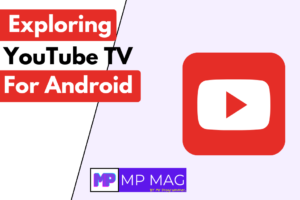


![How to Make the Most of OnePlus Red Rush Days Sale 2025 [Ultimate Guide]](https://mpmag.mrprogrammer.in/wp-content/uploads/2025/04/OnePlus-Red-Rush-Days-Sale-2025-768x432.png)





[…] How to Optimize Your PC for Gaming the Right Way – 10 Easy Steps […]
[…] How to Optimize Your PC for Gaming the Right Way – 10 Easy Steps […]