Have you ever asked yourself, What version of Windows do I have? Knowing this can make your life easier. It helps you pick the right software, fix problems, and check if your computer is up-to-date. Whether you’re just curious or need this information for something specific, this guide will show you how to find it in a super simple way—even if you’re not great with technology!
Table of Contents
What Version of Windows Do I Have? – 3 Simple Methods
If you’re unsure about which version of Windows is running on your computer, don’t worry—finding out is super simple! Knowing your Windows version is helpful when installing software, troubleshooting issues, or checking for updates. Below are three easy methods anyone can use to figure it out.
Method 1: Use the ‘winver’ Command
This is one of the fastest ways to find your Windows version. Follow these steps:
- Press the Windows key + R on your keyboard. This opens a small box called the Run dialog.
- Type winver and hit Enter.
- A new window will pop up showing your Windows version and build number.
This method is quick and perfect if you want a fast answer without exploring menus.
Method 2: Check in Settings
If you like using menus, you can find your Windows version in the Settings app. Here’s what to do:
- Click the Start button (the Windows logo on your screen).
- Select Settings (it looks like a little gear).
- Go to System > About.
- Look under “Windows specifications” to find your version (like Windows 10 Home) and the version number.
This option is good if you already know your way around the Settings menu.
Method 3: Use the Command Prompt
If you’re comfortable with commands, you can use the Command Prompt to get detailed information:
- Type cmd in the search bar and press Enter to open the Command Prompt.
- Type systeminfo and press Enter again.
- Scroll through the list of details to find your Windows version and build number.
The Command Prompt gives more information than the other methods, so it’s great for advanced users.
What Do Windows Version Numbers and Editions Mean?
Windows version numbers might seem tricky, but they’re actually pretty simple:
- Windows 10 Version 22H2: The “22” stands for 2022, and “H2” means the second half of the year.
- Windows 11 Version 23H1: Here, “23” means 2023, and “H1” is the first half of the year.
You’ll also see an edition, like:
- Windows Home: Made for everyday use.
- Windows Pro: Designed for work and business.
- Windows Enterprise: Includes advanced tools for big companies.
Knowing both the version and edition is useful when buying software or asking for help.
Is Your Windows 32-Bit or 64-Bit?
Another important thing to check is whether your Windows is 32-bit or 64-bit. This affects how your computer runs and what software it supports.
Here’s how to find out:
- Open Settings > System > About (just like in Method 2).
- Look for “System type.” It will say either “32-bit operating system” or “64-bit operating system.”
Most newer computers use 64-bit Windows, but some older ones still run 32-bit.
Why It’s Important to Know Your Windows Version
Figuring out what version of Windows you have is not just for fun. It’s useful too! Here’s why:
- Installing Software: Some programs only work with specific Windows versions. Knowing your version helps you avoid errors.
- Getting Help: If you contact tech support, they’ll often ask for your Windows version. Having it handy saves time.
- Updates and Security: Knowing your version helps you keep your computer secure and running smoothly with the latest updates.
How to Keep Windows Updated
If your version is out of date, it’s easy to update it. Updates add new features, fix bugs, and protect your computer. Here’s what to do:
- Go to Settings > Update & Security > Windows Update.
- Click Check for updates.
- If updates are available, follow the steps to install them.
By keeping your Windows updated, you can enjoy the latest tools and features.
Pro Tips for Staying on Top of Things
- Save This Guide: Bookmark this page so you can easily find it later.
- Take Notes: Once you know your Windows version, write it down or take a screenshot for future reference.
- Turn On Automatic Updates: Let Windows handle updates for you by enabling automatic updates in your settings.
Final Thoughts
Checking What Version of Windows Do I Have? is super easy. Whether you use the ‘winver’ command, explore the Settings app, or try the Command Prompt, each method is quick and straightforward. Knowing your Windows version helps you install the right software, fix problems faster, and keep your PC secure. Taking a moment to check What Version of Windows Do I Have? can save you time and ensure your system stays up-to-date.
Take a few minutes today and question yourself — What Version of Windows Do I Have?
Further Reading:
- How to Reinstall macOS In 5 Easy Steps
- Is Windows 11 Good for Gaming? Here’s Why I Think It Absolutely Is!
- How to Optimize Your PC for Gaming the Right Way – 10 Easy Steps
Official Microsoft Documentation

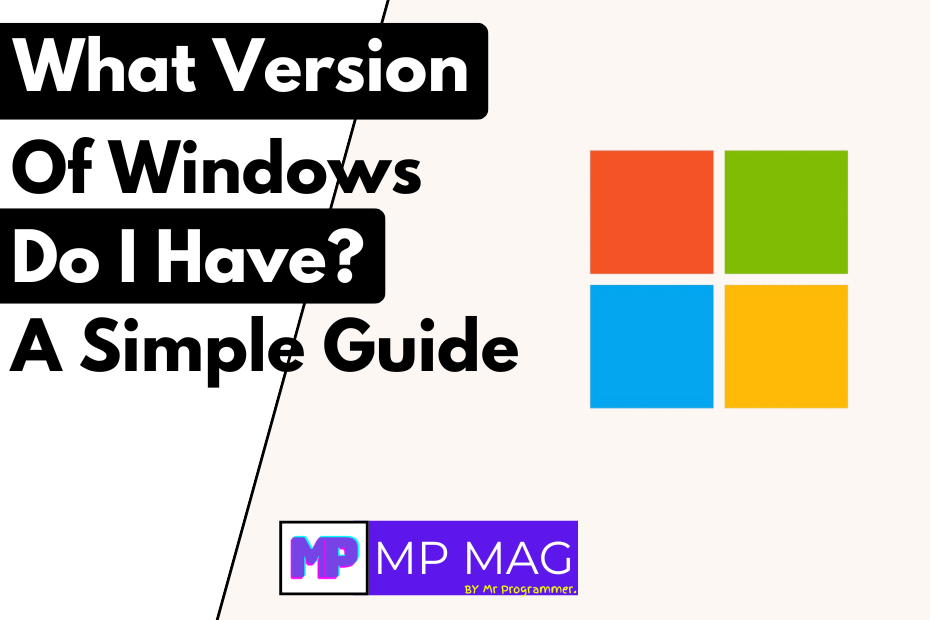

![How to Make the Most of OnePlus Red Rush Days Sale 2025 [Ultimate Guide]](https://mpmag.mrprogrammer.in/wp-content/uploads/2025/04/OnePlus-Red-Rush-Days-Sale-2025-300x169.png)

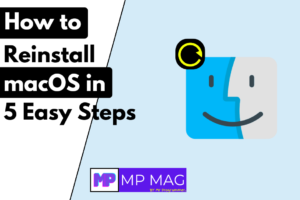


![How to Make the Most of OnePlus Red Rush Days Sale 2025 [Ultimate Guide]](https://mpmag.mrprogrammer.in/wp-content/uploads/2025/04/OnePlus-Red-Rush-Days-Sale-2025-768x432.png)





+ There are no comments
Add yours