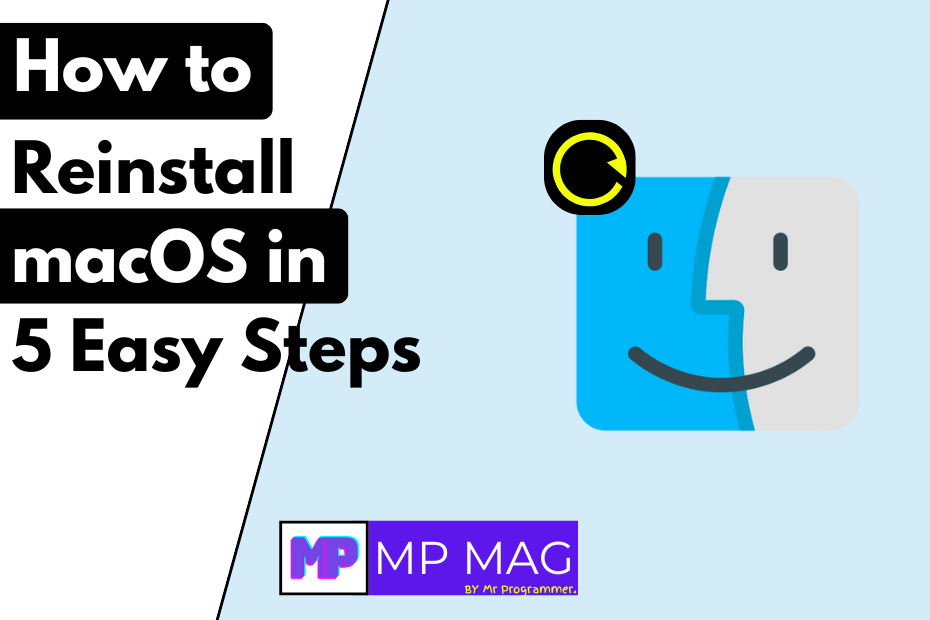Knowing how to reinstall macOS can help improve your Mac’s performance, fix issues, or give it a clean slate. Whether you’re trying to resolve a problem or simply want a fresh start, this step-by-step guide will walk you through the process. Follow these easy instructions to reinstall macOS successfully and get your Mac running smoothly.
Table of Contents
Learn How to Reinstall macOS In 5 Easy Steps
1. Before You Begin
Getting ready is important to make sure you don’t lose any files or face issues.
Back Up Your Data
Reinstalling macOS might erase everything on your Mac if you choose to wipe the disk. To save your important files like photos, documents, or projects, make a backup first.
- Use Time Machine, the built-in backup tool for Mac. Just connect an external drive and follow the steps to back up.
- Or, manually copy your files to an external hard drive or upload them to cloud storage like iCloud, Google Drive, or Dropbox.
Check Your Internet Connection
You’ll need a stable internet connection to download the macOS installer. This is especially important for newer Apple Silicon Macs since they rely on Apple’s servers during the reinstall process.
2. Find Out Your Mac’s Type
The steps for reinstalling macOS depend on whether you have an Apple Silicon Mac or an Intel-based Mac.
- Click the Apple menu () in the top-left corner of your screen.
- Choose About This Mac and look for the processor type:
- If it says “Apple M1” or “M2,” you have an Apple Silicon Mac.
- If it says “Intel,” it’s an Intel-based Mac.
3. Access macOS Recovery Mode
To reinstall macOS, you need to start your Mac in Recovery Mode. The steps depend on your Mac type.
For Apple Silicon Macs
- Shut down your Mac completely.
- Press and hold the power button until you see a window with startup options.
- Click Options and then Continue to enter Recovery Mode.
For Intel-based Macs
- Shut down your Mac.
- Turn it on and immediately press and hold Command (⌘) and R together.
- Keep holding until you see the Apple logo or a spinning globe.
Once in Recovery Mode, you’ll see several tools, including the option to reinstall macOS.
4. Reinstall macOS
Now that you’re in Recovery Mode, follow these steps to reinstall macOS:
- In the Recovery app, select Reinstall macOS, then click Continue.
- Follow the on-screen instructions.
- When asked, choose the disk where you want to install macOS. For most people, this will be the disk named Macintosh HD.
- Let the installation finish. Your Mac might restart a few times during the process, so don’t worry if you see it rebooting.
Note: If you’re reinstalling macOS on an older Mac, it will usually install the version that came with your computer or the latest version compatible with it.
5. After Installation
When the installation is complete, your Mac will restart and guide you through the setup process.
Set Up Your Mac
Follow the setup assistant to configure your Mac. You’ll be asked to:
- Sign in with your Apple ID.
- Set up iCloud to sync your files and settings.
- Adjust features like Siri and Screen Time.
Restore Your Data
If you made a backup, you can now bring your files back.
- For Time Machine backups, connect your backup drive and follow the prompts to restore your files.
- If you manually saved files, copy them back from the external drive or cloud storage.
Additional Tips
Erase Your Disk (Optional)
If you want to start completely fresh, you can erase your disk before reinstalling macOS. Be careful—this will delete everything on your Mac, so make sure you’ve backed up your files first.
- In the Recovery app, open Disk Utility.
- Select your startup disk, usually labeled Macintosh HD.
- Click Erase, choose a name and format (APFS or Mac OS Extended), and confirm.
- Once the disk is wiped, go back to the main Recovery menu and reinstall macOS.
Use Internet Recovery
If you can’t start in normal Recovery Mode, try Internet Recovery. This downloads the necessary tools directly from Apple’s servers.
- For Intel-based Macs: Restart and press Option-Command-R or Shift-Option-Command-R until you see a spinning globe.
- For Apple Silicon Macs: Follow the same steps as entering regular Recovery Mode.
FAQs
How long does it take to reinstall macOS?
It depends on your internet speed and Mac model. The process can take 30 minutes to a few hours.
Will reinstalling macOS delete my files?
Reinstalling without erasing the disk won’t delete your files. But it’s always a good idea to back up your data just in case.
Can I reinstall macOS without an internet connection?
No, an internet connection is required to download the macOS installer.
Conclusion
Reinstalling macOS isn’t as complicated as it sounds. By following this simple step-by-step guide on how to reinstall macOS, you can safely refresh your operating system and give your Mac a clean slate. Whether you’re fixing a problem or starting over, this process will help keep your Mac in excellent condition.
Further Reading: